What is Kickstart installation?
Kick start installation is unattended installation, where we can install the operating system
without fully seated in front of system till completing the installation.
Here we need to create a kickstart configuration file which contains all the details like,
Language, Timezone, Network details, Partition details, Package details, etc…
1. Creating a Kickstart configuration File
by default kickstart configuration file will be available in /root directory with the name of anaconda-ks.cfg in linux machine which is already installed. by editing this file will create new kickstart file for our requirement. But comparing to this method will create kickstart file in Graphical mode which will be very easier way.
GUI mode should be working in our machine to create kickstart file in Graphical utility.
Login the server in Graphical mode as root user and issue the below command to open the kickstart file configuration window.
[root@server ~]# system-config-kickstart

will get a window now to configure new kickstart file.
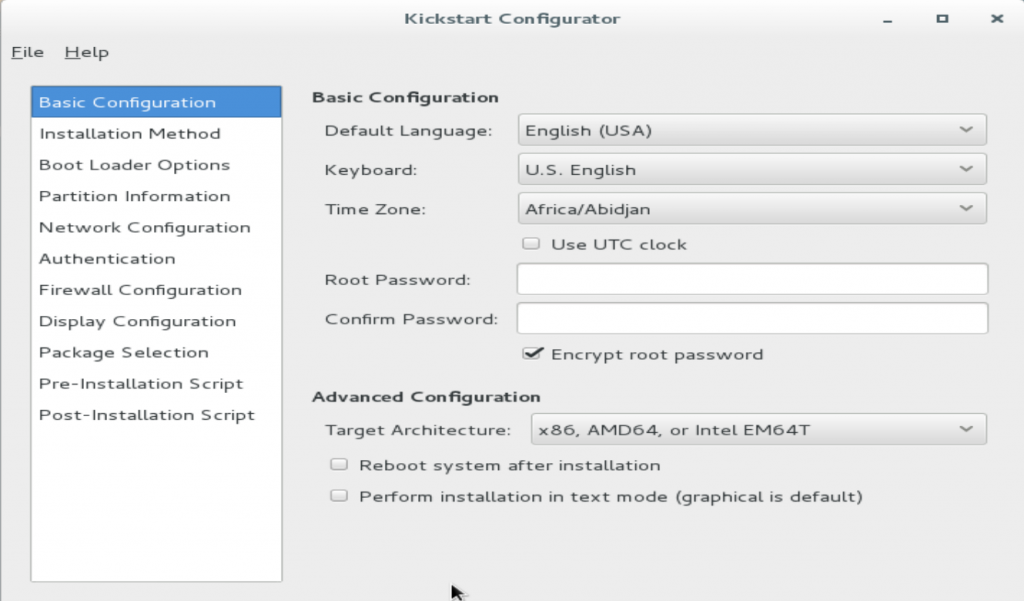
Using above window we need provide the required details in each section by selecting the option which is available in left pane.
Basic Configuration:
Default and keyboard Layout Language, Time Zone, Root password, Architecture and Reboot option after installation the Operating system.
Installation Method:
Whether its going to be a new installation or upgrade and which source we are going to use for OS media.
Boot Loader Option:
Its advisable to use “Install new boot loader” option.
Partition Information:
Depends on your requirement you can create partitions or you may leave it to create automatically by the OS.
Network Configuration:
Based on your requirement you can provide static or DHCP IP’s and you should select the adapter first for that.
Authentication, Firewall Configuration & Display Configuration:
You may leave it by default. If you have any specific reason you can select the option.
Package Selection:
Here we need to provide what type of server you are going to install. Like, Web server, Minimal package, DNS Server, Application Server, etc…
By default it will be minimal only.
Pre and Post Installation Script:
You may leave it.
After creating file use file-> save option to save the configuration. Here i’m saving this file under /root with ks.cfg name.
If you are going to create same configuration Operating system you can open the existing file which is available in you machine under /root directory.
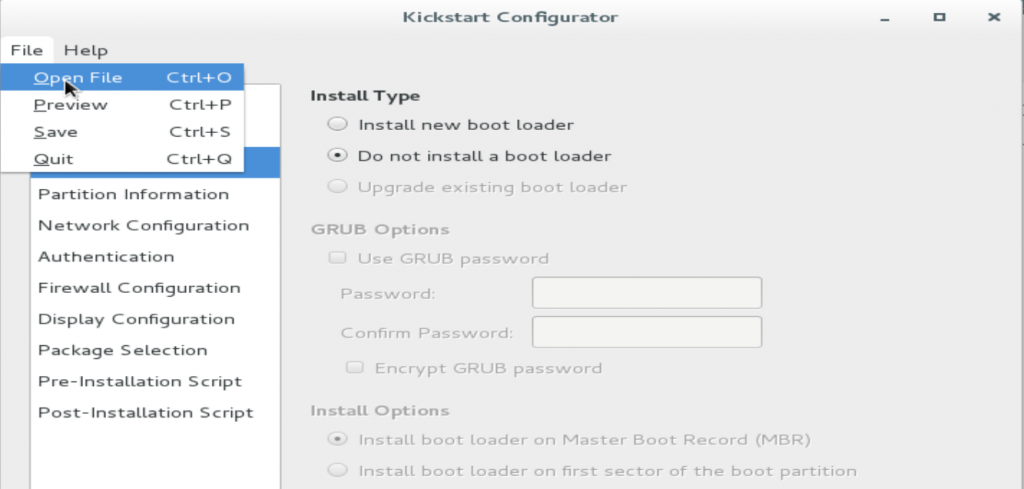
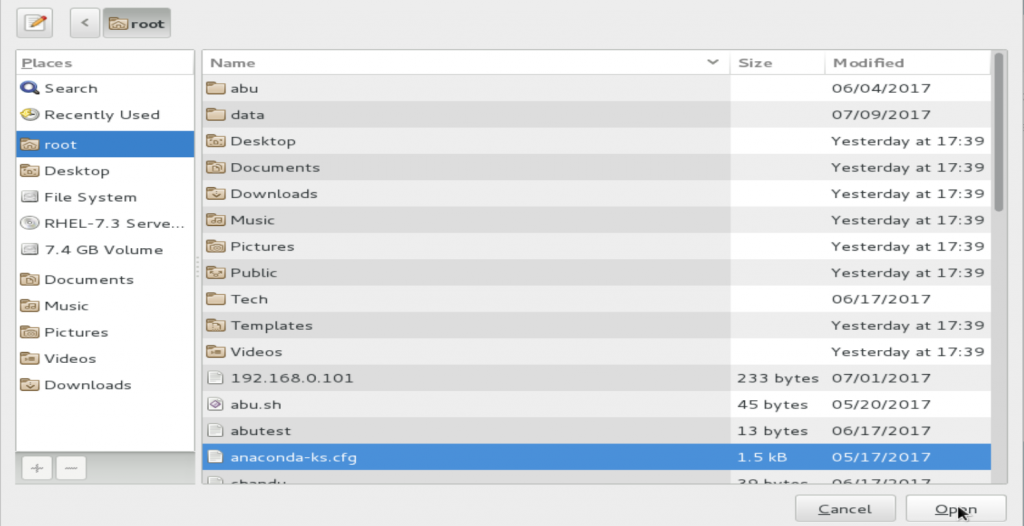
2. Verifying the Kickstart File
After created the kickstart configuration file will verify using below command. We should install the package called ypkickstart to run the command.
ksvalidator command will help to verify the created kickstart file
[root@server ~]# yum install ypkickstart [root@server ~]# ksvalidator /root/ks.cfg
3. Making the Kickstart File Available
Now i’m going to use http service to access created kickstart file through network for unattended installation.
Simply install httpd package and start the service in remote machine where we are going to kept kickstart file.
Then copying created kickstart file from /root to /var/www/html/kickstart/ which is default location where the pages available to access using http service on browser.
[root@server ~]# yum install httpd [root@server ~]# systemctl start httpd [root@server ~]# cp /root/ks.cfg /var/www/html/kickstart/
4. Making the Installation Source Available
This section is pointing that which source of OS media we are going to use for this installation. We can use Local media, NFS, HTTP, HTTPS, FTP.
For Local media installation simply will use OS media or OS image file, if we are going to install in Virtual Machine and for other options OS image will be placed in remote machine and will be accessed using anyone of mentioned protocol.
In our case going to install in VMWare using Local media(OS Image file) source with kickstart file, which will be placed in remote machine and going to use http service to access kickstart file.
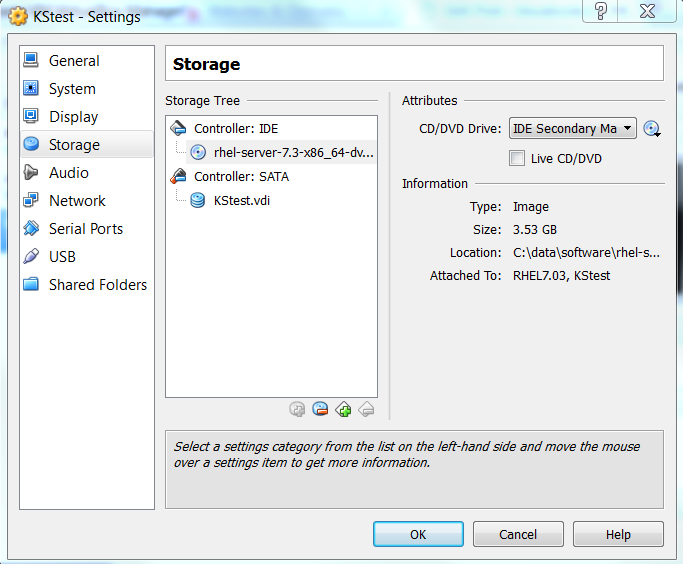
5. Starting the Kickstart Installation
Now start the virtual machine which is create in VMWare and interrupt by pressing Tab key in keyborad and will get the screen like below.
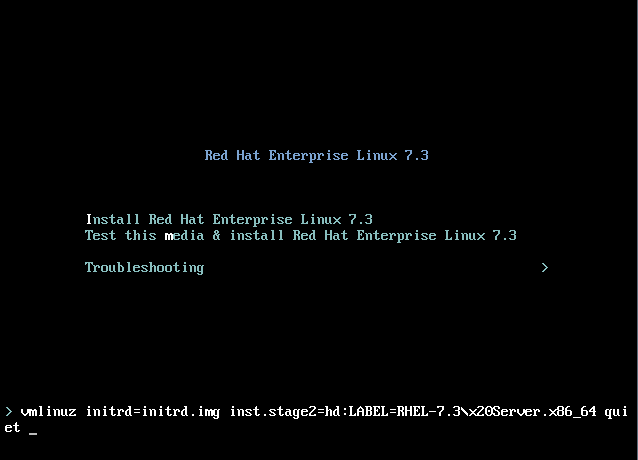
Now insert the below entry to mention the kickstart file http location like below.
inst.ks=http://192.168.43.226/kickstart/ks.cfg
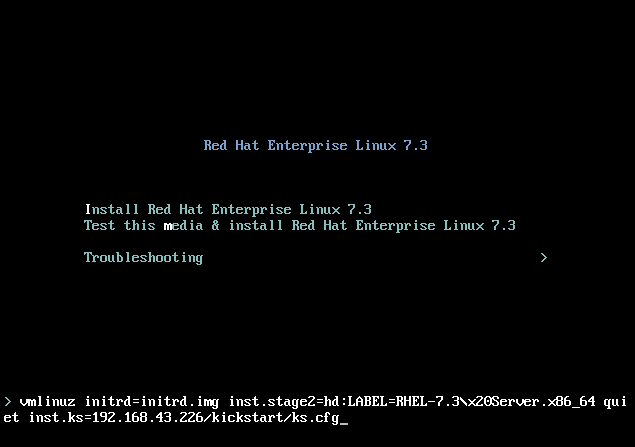
Then press enter to begin the installation.
