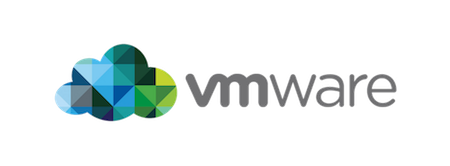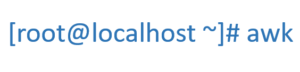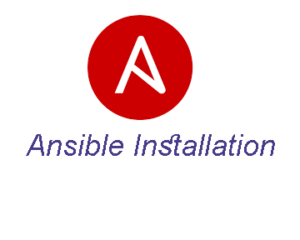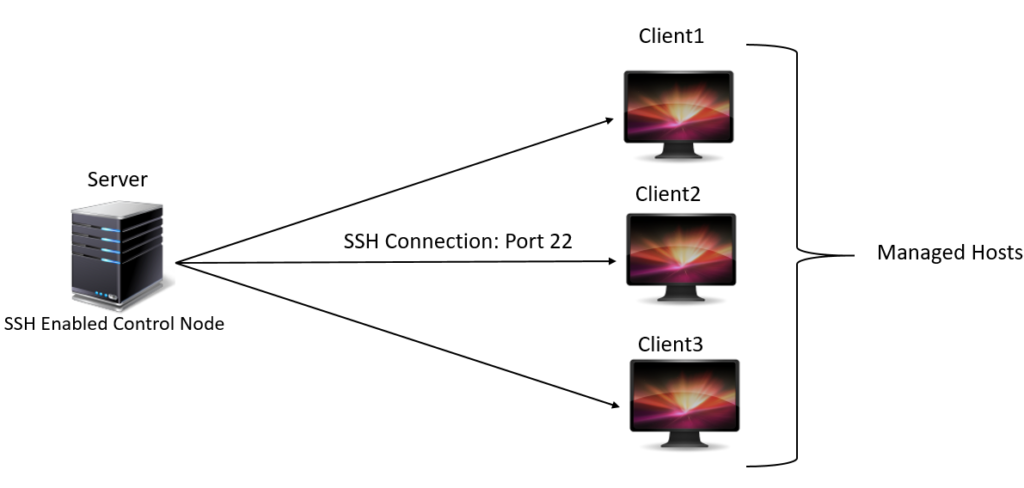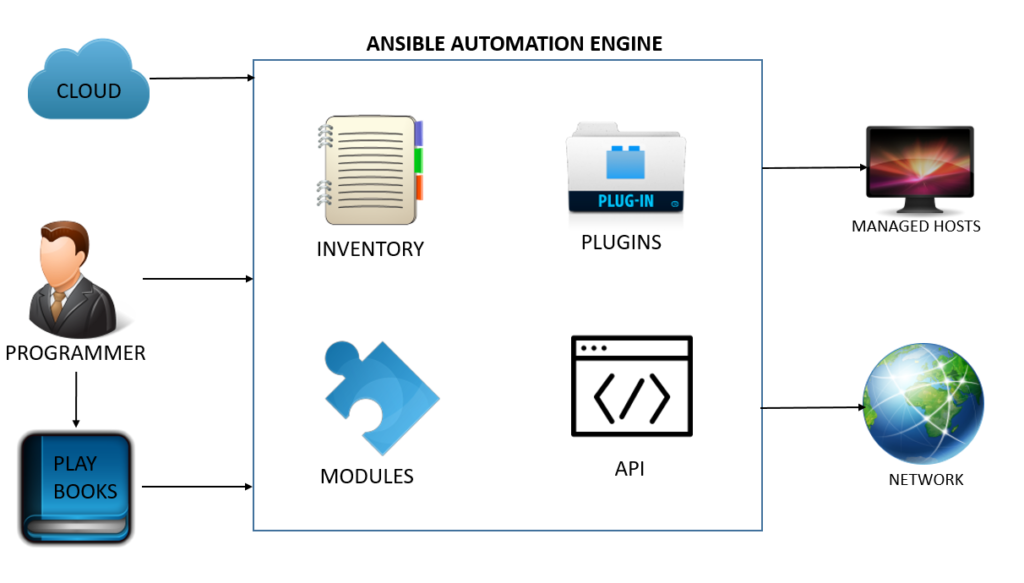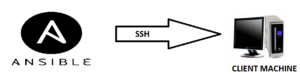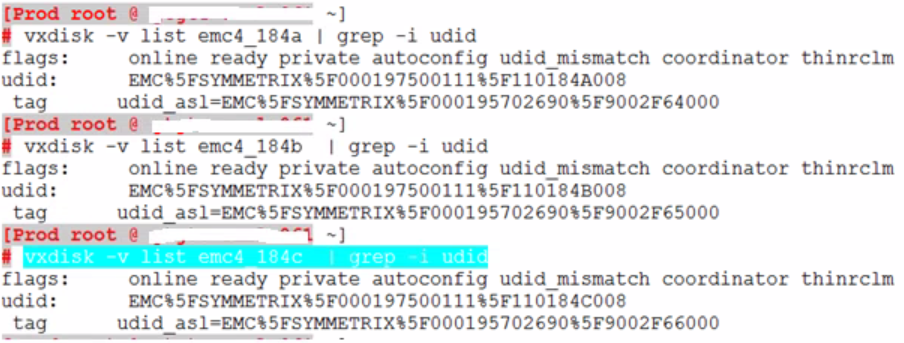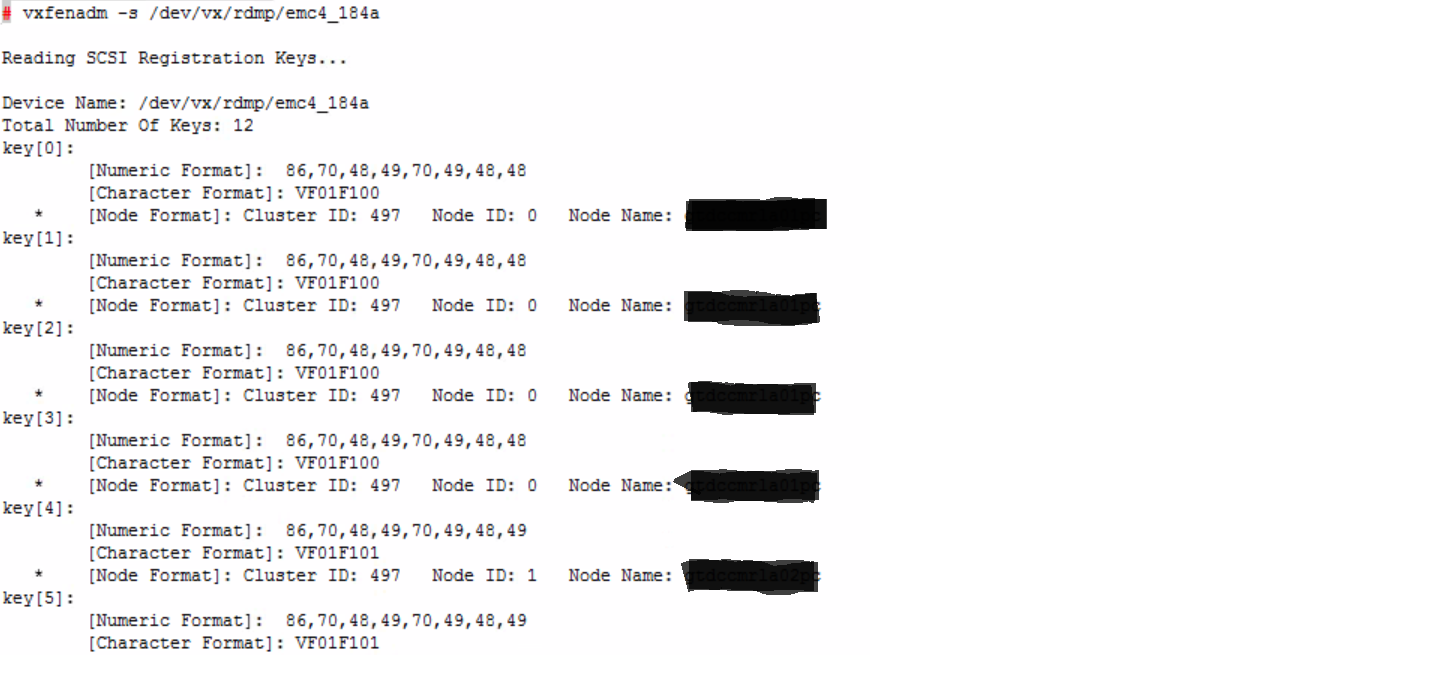Will see How to install Docker EE in RHEL7 in this post. We have other steps as well on our blog to install the Docker in Linux.
It’s a container virtualization technology and more efficient in the deploy an application.
We have two option to install the Docker EE in RedHat Linux.
- Yum Repository: Create/ Enable YUM Repository and install using that. this is the recommended one to install/ upgrade a package in Linux.
- RPM: We have to download and install manually. This will be useful to install when the system doesn’t have internet access.
Requirement:
RHEL 7.1 or Higher Operating System.
overlay2 or device-mapper storage driver(direct-lvm mode for production environment)
Yum repository.
Disable SELinux in IBM Power Systems before install/ Upgrade
Enabling YUM Repository for Docker EE Installation:
Browse “https://store.docker.com/my-content” and login. You should at least registered for the trail.
Once logged in, Click “Setup” to get the URL to enable the repository.
Copy the URL from “Copy and paste this URL to download your Edition:” and save it for later use.
You will use this URL to create the variable called “DOCKERURL“.
Use the below command to remove existing docker repo.
[root@localhost ~]# rm /etc/yum.repos.d/docker*.repo
Save the copied URL in the environmental variable(DOCKERURL). Replace with URL where “<DOCKER-URL>” is mentioned in below command.
#export DOCKERURL="<DOCKER-EE-URL>"
Than now store the variable(DOCKERURL) in yum variable /etc/yum/vars
[root@localhost ~]# sudo -E sh -c 'echo "$DOCKERURL/rhel" > /etc/yum/vars/dockerurl'
Now store the OS version in /etc/yum/vars/dockerosversion:
[root@localhost ~]# sh -c 'echo "7.3" > /etc/yum/vars/dockerosversion'
Then install the required packages yum-utils, device-mapper-persistent-data and lvm2
[root@localhost ~]# yum -y install yum-utils device-mapper-persistent-data lvm2
Now will enable extras RHEL repository and This will ensure the access to container-selinux which is package required by “Docker-EE” and the below command will be used in all Architecture except IBM Power Systems.
[root@localhost ~]# yum-config-manager --enable rhel-7-server-extras-rpms
Loaded plugins: product-id
For IBM Power System use the below command:
#yum-config-manager --enable extras
#subscription-manager repos --enable=rhel-7-for-power-le-extras-rpms
#yum makecache fast
#yum -y install container-selinux
Add the Docker EE repository using below command.
[root@localhost ~]# yum-config-manager --add-repo "$DOCKERURL/rhel/docker-ee.repo"
Installing Docker EE in RedHat Linux:
Now using the docker repository will install the Docker-EE by executing below command.
[root@localhost ~]# yum install docker-ee
Note: If the above command failed for “container-selinux” dependency. Then we should install the container-selinux and below two are dependency packages for container-selinux
policycoreutils.2.5-11.el7 Click here to download
policycoreutils-python (This will be available in your OS packages list)
Now again try to install the docker-ee using yum.
Start the docker using systemctl.
[root@localhost ~]# systemctl start docker
Now we completed docker-ee installation.
To verify Docker-EE installed correctly, use the hello-world image. This will download a test image and run it in a container. Will give you the information.
[root@localhost ~]# docker run hello-world
Unable to find image 'hello-world:latest' locally
latest: Pulling from library/hello-world
9bb5a5d4561a: Pull complete
Digest: sha256:f5233545e43561214ca4891fd1157e1c3c563316ed8e237750d59bde73361e77
Status: Downloaded newer image for hello-world:latest
Hello from Docker!
This message shows that your installation appears to be working correctly.
To generate this message, Docker took the following steps:
1. The Docker client contacted the Docker daemon.
2. The Docker daemon pulled the "hello-world" image from the Docker Hub.
(amd64)
3. The Docker daemon created a new container from that image which runs the
executable that produces the output you are currently reading.
4. The Docker daemon streamed that output to the Docker client, which sent it
to your terminal.
To try something more ambitious, you can run an Ubuntu container with:
$ docker run -it ubuntu bash
Share images, automate workflows, and more with a free Docker ID:
https://hub.docker.com/
For more examples and ideas, visit:
https://docs.docker.com/engine/userguide/
So, Finally we completed the Docker installation.
Refernce: docs.docker.com