Will see how to install VNC installation in rhel7 in this post.
VNC will help us to share the desktop with GUI and for that in both server VNC Server/client should be installed.
Before installing VNC, we should install GNOME in RHEL7.
Installing VNC Server:
Use yum to install the VNC Server. Before that yum should be configured on your server.
[root@localhost ~]# yum -y install vnc*
Configuring VNC Server in RHEL7:
To configure the port and user, need to copy [email protected] from /lib/systemd/system/ to /etc/systemd/system/.
5900 is default listening port.
[root@localhost ~]# cp /lib/systemd/system/[email protected] /etc/systemd/system/
Now open the /etc/systemd/system/[email protected] file using vi editor and locate <USER> replace with your respective username which you are going to use for remote access.
[root@localhost ~]# vi /etc/systemd/system/vncserver\@.service [Unit] Description=Remote desktop service (VNC) After=syslog.target network.target [Service] Type=forking # Clean any existing files in /tmp/.X11-unix environment ExecStartPre=/bin/sh -c '/usr/bin/vncserver -kill %i > /dev/null 2>&1 || :' ExecStart=/usr/sbin/runuser -l <USER> -c "/usr/bin/vncserver %i" PIDFile=/home/<USER>/.vnc/%H%i.pid ExecStop=/bin/sh -c '/usr/bin/vncserver -kill %i > /dev/null 2>&1 || :' [Install] WantedBy=multi-user.target
Updated:
[Unit] Description=Remote desktop service (VNC) After=syslog.target network.target [Service] Type=forking # Clean any existing files in /tmp/.X11-unix environment ExecStartPre=/bin/sh -c '/usr/bin/vncserver -kill %i > /dev/null 2>&1 || :' ExecStart=/usr/sbin/runuser -l root -c "/usr/bin/vncserver %i" PIDFile=/home/root/.vnc/%H%i.pid ExecStop=/bin/sh -c '/usr/bin/vncserver -kill %i > /dev/null 2>&1 || :' [Install] WantedBy=multi-user.target
Now enable the port over the firewall to allow VNC access using firewalld.
[root@localhost ~]# firewall-cmd --permanent --add-port=5900/tcp success [root@localhost ~]# firewall-cmd --reload success
Than start VNC server
[root@localhost ~]# vncserver
Now it will prompt to set the password to access the desktop.
You will require a password to access your desktops. Password: Verify: xauth: file /root/.Xauthority does not exist New 'localhost.localdomain:1 (root)' desktop is localhost.localdomain:1 Creating default startup script /root/.vnc/xstartup Starting applications specified in /root/.vnc/xstartup Log file is /root/.vnc/localhost.localdomain:1.log
Now reload the systemctl daemon
[root@localhost ~]# systemctl daemon-reload
And start and enable the service in this run level permanently using below command.
[root@localhost ~]# systemctl start [email protected] [root@localhost ~]# systemctl enable [email protected]
Finally, we completed all the configuration on Linux Machine and to check this open VNC on a windows machine and try to access using our Linux machine IP Address and port number
192.168.1.104:5900
and it will prompt for the password, provide de password to access the Linux machine.
Reference: itzgeek

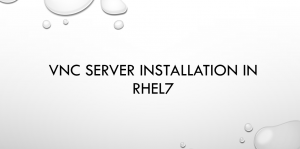
Greetings from Ohio! I’m bored to death at work so I decided to check out your site on my iphone during lunch break. I really like the information you present here and can’t wait to take a look when I get home. I’m surprised at how fast your blog loaded on my mobile .. I’m not even using WIFI, just 3G .. Anyhow, good blog!